一种轻松减少 Mac 收件箱大小的方法是导出你的电子邮件、联系人及其他项并手动存档到 Outlook for Mac 数据文件 (.olm)。 你仍然可以随时访问此数据,甚至可以将单个项目或整个数据文件传输到另一台计算机上的 Outlook for Mac。 有关如何访问 Outlook for Mac 数据文件 (.olm) 中的数据的信息,请参阅
注意: 在 Outlook for Windows 中,会按固定的间隔自动将较旧的 Outlook 项目存档,此功能也称为“自动存档”。 此功能在 Outlook for Mac 中不可用,但你可以通过设置 Time Machine 来将数据自动存档。
请执行以下任一操作:
导出到 Outlook for Mac 数据文件
导出到 Outlook for Mac 数据文件时,你可以选择按类别或按项目类型筛选信息。例如,如果你要将网络信息从工作用计算机传输到家用计算机,则可以只导出已分配给“网络”类别的项目。 同样,你可能希望导出家用计算机上的所有联系人,然后在工作用计算机上导入这些联系人。 在导出过程中,你可以选择将导出的项目保留在 Outlook 中,也可以在导出这些项目后予以删除。
1.在“文件”菜单上,单击“导出”。
2.单击“Outlookfor Mac 数据文件”。
3.选择按类别或项目类型进行筛选的选项。
若要导出 Outlook 中的所有项目,请单击“以下类型的项目”,然后选中所有复选框。
4.单击右箭头继续进行,然后按照说明操作。
Outlook for Mac 数据文件使用 .olm 扩展名。
注释:
o 如果你拥有 MicrosoftExchange 帐户或目录服务帐户,则不会导出目录中的联系人。 同样,不会导出存储在公用文件夹中的项目。
o Outlook for Mac 数据文件不包含帐户设置或 Outlook 首选项。
将联系人导出为以制表符分隔的文本文件
若要将一组联系人传输到另一台计算机或另一个应用程序,可以将联系人导出为以制表符分隔的文本文件,许多其他邮件、电子表格和数据库应用程序都可以打开这种文件。
1.在“文件”菜单上,单击“导出”。
2.在“导出助理”中,单击“联系人到列表”,然后按照说明进行操作。
以制表符分隔的文件用 .txt 扩展名保存。
注释:
o 如果你拥有 MicrosoftExchange 帐户或目录服务帐户,则不会导出目录中的联系人。
o 导出联系人时,将会包括 Outlook 中与该联系人相关的所有信息,例如邮寄地址、生日和备注。但有些邮件应用程序可能无法显示某些字段的内容,如“配偶/伴侣”和“兴趣”。
o 不能导出加密证书。
导出单个项目
也可以将单个项目导出为单个文件,以用作备份或在其他应用程序中使用。
1.在项列表中,选择要导出的项目。
若要选择多个项目,请在单击项目时按住 ![]() 。
。
2.将所选项拖动到桌面上或 Finder 内的文件夹中。
注释:
o 电子邮件将导出为 .eml 文件。
o 联系人将导出为 vCard (.vcf) 文件。
o 日历事件和任务将导出为 .ics 文件。
o 便笺将导出为. html 文件。
Mac outlook 2011 archive 邮件备存
这个才是正确的在Mac的outlook下创建邮件备份方法。
1. Click the "File" menu dropdown then click "Export
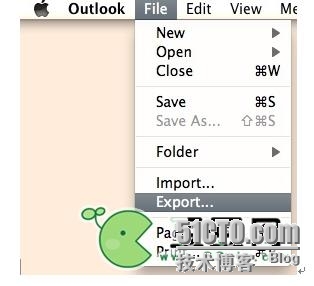
2. On the screen that appears, deselect all check boxes except mail,then click the radio button for "Items that are in the category:".Choose one of the categories you created earlier.

3. On the next screen make sure that "No, do not deleteitems" is selected.
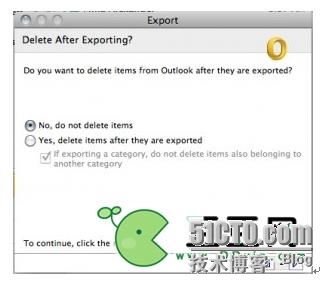
4. Next we need to choose the name of the file we will be saving.Whatever you save the file as here will reflect the name of the archive once weimport it back into Outlook later. I recommend using the category name. Save itin the location shown below for easy retrieval later. The Archived Mail folderprobably doesn't exist, so create it if need be.

5. Click save to begin the export.
Repeat this for each batch of categorized mail. Note this might be afew minutes depending on the amount of mail being exported.

Now that the export is done, we can import the archived mail. Goback to the "File" menu and click import. Leave "Outlook DataFile" selected, select "Outlook for Mac Data File", then browsefor the archive file you would like to open and it will import it. In the leftfolder pane in mail view you'll see the "On My Computer" section.Within will be a folder labeled "Archived Mail". In that will be thename of the archive file. In here you'll notice the folder structure of themail we've exported is retained. This keeps things as tidy as they were beforeyou exported.
链接: